Information center
Frequently asked questions about our application. Whether you have questions about features, configuration, data security, or the use of specific tools, this section is designed to help you quickly and easily find the information you need. If you do not find the answer to your question, we encourage you to contact our support department.
Individual account
To edit your information in the app, go to the "Manage Account" section, which you will find on the main screen of your profile. Then select the "Personal Information" option, where you will be able to update your information. You can also change your profile photo by clicking on the "Change Photo" icon at the top of the account management screen.
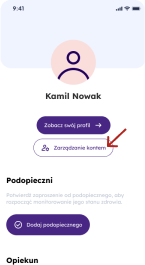
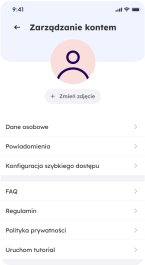
To add a caregiver who can monitor your health and support you in using the app, follow the steps below:
- Log in to the application and go to the "Guardian" section
- After logging into the application, you will find the "Guardian" section on the home screen.
- If you don't have a guardian assigned yet, you will see an "Add guardian" button. Click this button.
- Share the code with your caregiver
- When you select the "Add caregiver" option, a unique code will be generated. This code will be visible on the screen (e.g., 488,623).
- Pass this code to your caregiver. The code must be entered on the caregiver's device within the displayed time (e.g. 30 seconds) for the process to be successful.
- The caregiver enters the code in his application
- The mentor must enter the code they received from you in their application to add you as a mentee. The code should be entered in the section dedicated to adding a mentee on their account.
- Confirmation of adding a caregiver
- After the caregiver enters the code, your application will ask you to confirm the addition of the caregiver.
- The details of the caregiver (e.g., first and last name) will appear on the screen. To complete the process, click the "Confirm" button .
- Done!
- A caregiver will be added to your account, allowing them to monitor your health data and support you in using the app.
To add or update information on comorbidities, follow the steps below:
- Log in to the app and go to the "Health Card" section.
- After logging in, select the "Information" tab on the home screen . There you will find a full set of health data.
- Select the item "Comorbidities"
- In the health information menu, you will find the option "Comorbidities." Click on it to go to the list of diseases you can add or edit.
- Adding new comorbidities
- A list of comorbidities will appear on the screen, from which you can select the relevant conditions.
- Edit existing comorbidities
- To update information on already added diseases, click on an existing item in the list. You will then be able to edit the details of the selected disease.
- Save Changes
- After adding or editing information, make sure to approve the changes by clicking the "Save" button .
- The changes will be saved in your profile, and information about comorbidities will be up-to-date in the system.
- Done!
- Once saved, comorbidities will be visible in the "Information" section of your health record.
Keeper account
To add a mentee that you will monitor, follow these steps:
- Log in to the application on your caregiver account
- After logging in, you will see your data and the "Mentees" section on the main screen . If you don't have mentees yet, the list will be empty and you will see an "Add mentee" button.
- Click the "Add a Ward" button
- To add a new person to your list of mentees, click the "Add mentee" button .
- Enter the code provided by the mentee
- The mentee must generate a code, which he or she will then give to you. A field will appear on the screen in which you must enter the code you received (e.g., 488,623).
- This code must be entered within a certain amount of time, which will be counted down on the screen.
- Approve adding a mentee
- After entering the code, click the "Confirm" button to add the mentee to your account.
- Check the list of wards
- Once the mentee is approved, he will appear in the list of mentees in your application. You can now monitor his or her health status and manage care-related data.